Firmware Ninux
Indice
progetto
Firmware OpenWrt con configurazione e grafica personalizzate ninux.org- E' in corso d'opera anche la realizazione di un firmware "next generation" FirmwareNG.
features
- olsrd + plugins and mdns plugin !
- webif con grafica Ninux.org
- Ninux Dynamic DNS
- iproute2
- snmp
- horst
- tcpdump
- wl (solo WRT54G)
- file di configurazione quasi-pronti
screenshots
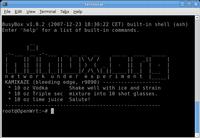 |  |
Istruzioni generiche per tutti i routers!!!
Dopo che installate l'immagine:
cambiate l'IP dell'IF Ninux in /etc/config/network
cambiate l'IP dell'interfaccia wired /etc/config/network
cambiate HNA di olsr opportunamente in /etc/config/olsrd
Oppure le stesse modifiche fatele tutte da interfaccia grafica
Prendete indirizzi IP liberi ed usate questa pagina: GestioneIndirizzi
sviluppo
Vedere https://svn.ninux.org/ninuxdeveloping e SvnHowTo
compilare
$ svn co svn://svn.openwrt.org/openwrt/branches/backfire openwrt-backfire $ cd openwrt $ echo "src-svn zzzninux https://svn.ninux.org/svn/ninuxdeveloping/packages" >> feeds.conf.default $ ./scripts/feeds update $ ./scripts/feeds install -a $ make menuconfig
Nel menù:
- scegliere i pacchetti ninux-* in Administration
$ make
Note: To build an full openwrt with all packages, ignoring the failing packages, add a IGNORE_ERRORS=m to the make call. This will let continiue the build, even if a single packed marked with “m” failed to build.
$ make IGNORE_ERRORS=m
Per compilare solo un pacchetto basta andare nella directory principale, fare un
make menuconfig
e selezionare solo il pacchetto da compilare (selezionarlo come Modulo).
Per compilare il pacchetto poi basta lanciare (sempre dalla directory principale) il comando
make package/NOMEPACCHETTO-compile
How to Add a Netfilter Extension to the firmware
Some Netfilter Extension are not in the OpenWRT toolchain.
To add nome edit the file include/netfilter.mk
andare alla sezione #extra
Qui c'è una riga per ogni estensione di Netfilter che viene caricata nel firmware quando si seleziona il modulo kmod-netfilter-extra
In questo esempio abbiamo aggiunto il modulo di iptables hashlimit, abbiamo quindi aggiunto questa riga:
$(eval $(call nf_add,IPT_EXTRA,CONFIG_NETFILTER_XT_MATCH_HASHLIMIT, $(P_XT)xt_hashlimit))
Dove CONFIG_NETFILTER_XT_MATCH_HASHLIMIT è il simbolo del modulo del kernel che vogliamo aggiungere. Per trovarlo prendete i sorgenti di un Vanilla Kernel, andate nei menu con make menuconfig e quando il modulo che vi interessa è selezionato selezionate help e troverete una dicitura tipo Symbol: NETFILTER_XT_MATCH_HASHLIMIT
Per trovare cosa scrivere dove mettiamo xt_hashlimit dovete compilare il vostro vanilla kernel, poi andiamo in net/netfilter e vediamo come si chiama l'oggetto .o del modulo kernel che ci interessa, nel nostro caso il nome era xt_hashlimit.o
Quindi, aggiunta questa singola riga al file include/netfilter.mk controlliamo che vada tutto bene facendo:
make menuconfig
selezioniamo iptables-mod-extra che si trova dentro base-system -> iptables selezioniamo kmod-ipt-extra che si trova dentro kernel-modules -> Netfilter Extensions
Fatto questo proviamo a compilare i pacchetti per vedere se va tutto liscio
make package/kernel-clean V=99 make package/kernel-compile V=99 make package/iptables-clean V=99 make package/iptables-compile V=99
se non ci sono errori possiamo compilare tutto il firmware con make ed il nuovo firmware avrà dentro il modulo di Netfilter che abbiamo aggiunto
documentazione: ovvero link disordinati
http://forum.openwrt.org/viewtopic.php?pid=31794 (anche se un po' datata)
Building OpenWrt @ prlpWrt Wiki
http://www.oesf.org/index.php?title=Pdaxrom:_Create_An_Ipk_Howto
http://downloads.openwrt.org/docs/buildroot-documentation.html
init.d Start Stop script di OpenWRT: https://forum.openwrt.org/viewtopic.php?id=11301
installazione da remoto
Try at yuor own risk!!!! (La procedura è stata testata solo su schede Alix)
E' possibile aggiornare il firmware da remoto con il seguente comando:
ssh root@(indirizzo della scheda) 'dd of=/dev/hda bs=512'< openwrt.image








